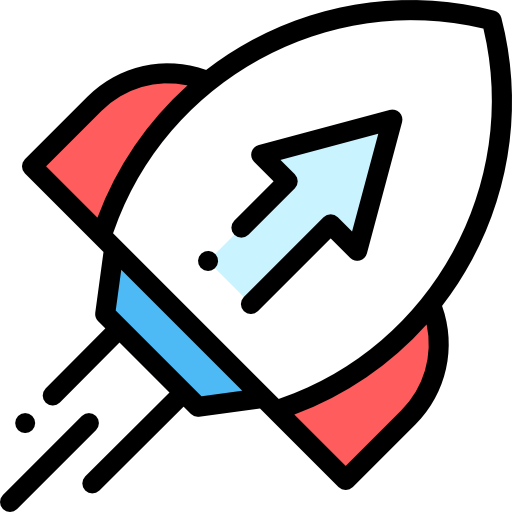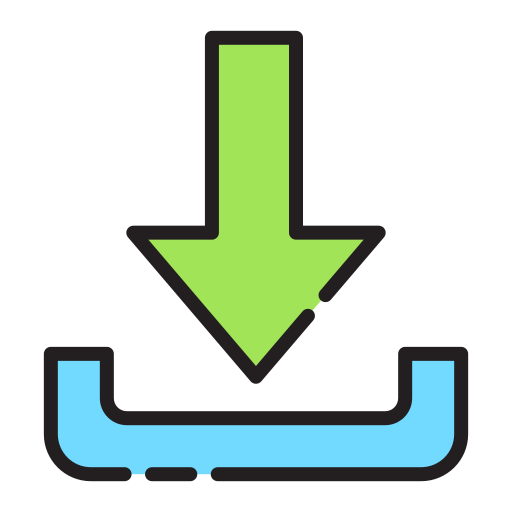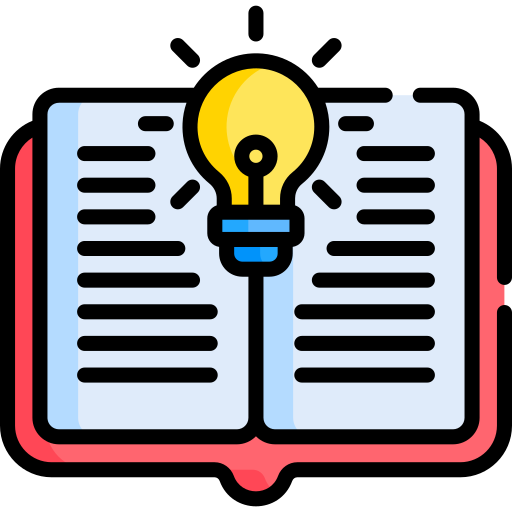Pygame Basics Reference Guide for CSUKs Pygame Implementation
Introduction to Pygame
Pygame is a set of Python modules designed for writing video games. It includes graphics and sound libraries designed to be used with the Python programming language. In CSUK's implementation, a subset of Pygame functionality is available for creating simple graphical applications directly in the browser.
Setting Up the Pygame Environment
Initialise Pygame and set up the display window:
import pygame pygame.init() screen = pygame.display.set_mode((640, 480))
This code initialises Pygame and sets up a window of size 640x480 pixels.
Handling the Game Loop
A game loop is essential for keeping your application running and updating. Here's how you can implement a basic game loop in CSUK's Pygame:
running = True
while running:
for event in pygame.event.get():
if event.type == pygame.QUIT:
running = False
This loop will keep running until the user hits the Esc key.
Drawing Shapes
You can draw basic shapes like rectangles, circles, and lines.
Drawing a Rectangle
pygame.draw.rect(screen, (255, 0, 0), (50, 50, 150, 100))
This draws a red rectangle at position (50, 50) with width 150 and height 100.
[Add image of the rectangle here]
Drawing a Circle
pygame.draw.circle(screen, (0, 255, 0), (320, 240), 75)
This draws a green circle centered at (320, 240) with a radius of 75.
[Add image of the circle here]
Drawing a Line
pygame.draw.line(screen, (0, 0, 255), (0, 0), (640, 480), 5)
This draws a blue line from the top-left corner to the bottom-right corner with a thickness of 5 pixels.
[Add image of the line here]
Updating the Display
After drawing, you need to update the display to reflect the changes:
pygame.display.flip()
This updates the entire display.
Filling the Screen
You can fill the screen with a solid colour:
screen.fill((255, 255, 255)) # Fills the screen with white color
Handling Keyboard Input
You can handle keyboard events to make interactive applications.
for event in pygame.event.get():
if event.type == pygame.KEYDOWN:
if event.key == pygame.K_ESCAPE:
running = False
This code checks if the Escape key is pressed to exit the application.
Handling Mouse Input
You can detect mouse clicks and movements.
for event in pygame.event.get():
if event.type == pygame.MOUSEBUTTONDOWN:
pos = pygame.mouse.get_pos()
print("Mouse clicked at:", pos)
This prints the position where the mouse was clicked.
Animating Objects
You can create animations by updating object positions in each frame.
x = 0
running = True
while running:
for event in pygame.event.get():
if event.type == pygame.QUIT:
running = False
screen.fill((255, 255, 255))
pygame.draw.rect(screen, (255, 0, 0), (x, 200, 50, 50))
pygame.display.flip()
pygame.time.wait(1)
x += 1
This code moves a red square across the screen horizontally.
[Add image sequence or description of the animation here]
Congratulations! You've covered the fundamentals of programming CSUK's Pygame module.